Digital art has transformed the way we create and graphic tablets are ideal for digitizing any activity, be it notes from the 3rd year of career, amateur illustrations or retouching on professional posters. And although they all share a series of common characteristics, you have to know how to choose. If you are looking for a graphic tablet as a tool, with this guide you will be right.
What is a graphic tablet and what is it for?
A graphics or digitizing tablet is a device based on a touch screen. Like any other tablet, its particularity lies in its function: being focused on recording graphics and handwritten and drawn strokes. For this, it has a surface that is sensitive to the touch, but also to the intensity of the stroke, which we know as pressure levels.
The most advanced graphics tablets have multi-touch functions for the recognition of gestures and the tilt of the stylus. Essentially, these tablets have been designed to complement and replace a traditional sketchbook, with the advantage of not having to digitize and being able to work on a native digital environment from the start.
Regarding the use, although it is possible to draw with our hands, these tablets are oriented to be used by means of a digital pen, a peripheral that transmits the position and other data in the same way that a mouse does, mapping the useful surface or area.
Both products, tablet and pen, are usually purchased separately, as not all tablets are compatible with all types of digital pens. Finally, keep in mind that graphics tablets and interactive monitors are similar, but not identical: a digitizing tablet shares its multimedia and multitasking capabilities with others, while monitors are solely focused on illustration and design.
How much does a graphics tablet cost?
The price range is very wide, although the most common are between € 100 and € 300. Although, as we will see later, it depends on its characteristics, they can cost from a low € 20 without quick-function buttons and low battery to more than € 2000 in the case of the most professional graphics tablets.
Within the entry range, two models among the most popular are the Wacom Intuos S and the XP-PEN Deco 02, as well as the HUION HS611, a true multi-seller with which to make our first steps in the world of illustration.
In the mid-range, the most iconic is the XP-PEN Artist 15.6 Pro, the Wacom Cintiq 16 and the HUION 2.5K Kamvas Pro . Price defines scale too – these models jump from 13 inches to 16 inches. And in the high-end, between 20 and 30 inches, within the professional sector, it is convenient to take into account the Microsoft Surface Pro 4 and the Wacom Cintiq 22HD, two models of proven quality and very good consideration among specialists.
What to consider when buying a graphics tablet?
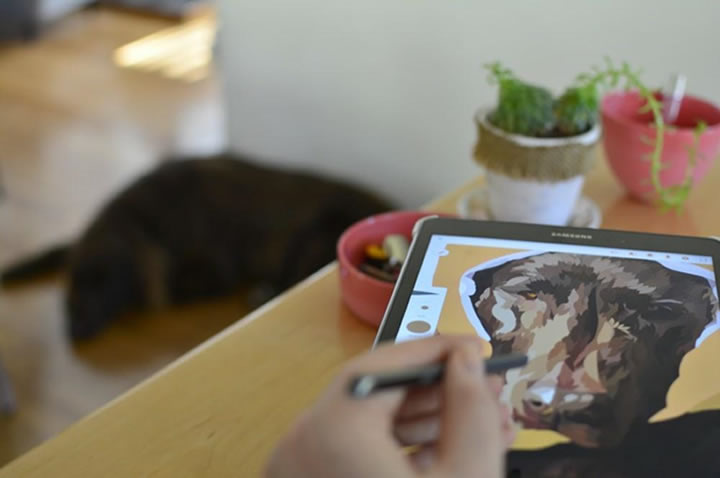
Before choosing one or the other model, we must take into account what we are going to use it for. For example, if you are only looking for a tablet to digitize your signature on official documents and collect some notes, it is convenient to point towards the simplest models.
However, if we work in an agency doing photo retouching or illustrating it is very important not to skimp on the level of detail and the number of lines per inch (lpi), since it will determine the quality of the final result.
You can read some tips and advices here.
Depending on our budget and necessary functions, once we have responded to this concern we must look at the common characteristics of any digitizing tablet. Fortunately, most of the current offering has great precision representing our movements.
Size
One of the factors to take into account, as they will define the type of experience, is its size. As we mentioned, the size of a digital tablet is defined by the useful surface. Based on its scale, there are three main types:
- XL tablets: similar to an A3, 420mm x 297mm. Ideal for working in 3D animation studios.
- Tablets L: similar to the size of an A4 sheet, 297 × 210 mm. Perfect for mixed-use in illustration, retouching, etc.
- M tablets: similar to an A5, 210 × 148 mm. The common choice for anyone who wants to get started in digital drawing
- S tablet: similar to an A6, 105 x 148 mm. Ideal for digitizing signatures and notes, also a useful option to use as a substitute for the mouse.
Their size will also be directly related to the weight and space they will occupy on our desk, so it is convenient to take into account how much space we have.
Screen resolution
In a digital tablet, when we talk about resolution, we do it from the number of lines that we can draw per inch (lpi). From 2,500 lpi we will already have an acceptable resolution to draw and carry out simple works. Larger-scale models go for 5,080 lpi, such as the aforementioned Wacom Cintiq 22HD.
Pressure levels
The pressure level is the second most relevant technical aspect. Why? Because the higher the pressure sensitivity, the more control we will have regarding the intensity of the color, the thickness of the line and others. The aforementioned sensitivity to inclination also intervenes in the final result, being essential when contouring or drawing shadows. The professional tablets offer up to 80 levels of inclination, equivalent to 80º from the plane.
When a tablet offers up to 2048 pressure points it means that from its subtlest point of contact to the moment of greatest pressure reception it is able to translate those points into a color tone. In short, you can draw up to 2048 shades of green or red.
Delay input ( input lag )
This is one of the most ignored technical characteristics, although it directly affects the user experience. The longer the delay between our movements and how the tablet perceives and transmits them, the more difficult it will be to draw with ease. This is an especially common problem in low-quality electronic ink-based products.
Another feature to consider is support for rotation sensitivity. If you have ever painted with brushes you will know that the bristles of the brush wrinkle and react to the pressure and rotation of the stroke. Although applications such as Adobe Photoshop and Illustrator allow you to modify the orientation of the brush, its roundness and angle, some tablets react dynamically to these movements and reflect them on the screen.
Touch pen compatibility
As we pointed out, the touch pen, also known as a stylus, accounts for 50% of the experience. In addition, they are usually able to emulate the two buttons of a mouse (right click and double click). Some connect via Bluetooth and recharge their battery using batteries or a cable connection (the Apple Pencil, for example, has gone from being charged through the Lightning connector to being able to do it wirelessly).
Many other models do not even require a connection, as they are dynamically recognized by the screen. And some professional tablets are capable of recognizing pens, beyond their digital capabilities.
Our recommendation is to always bet on the compatible and official model of each brand since these usually incorporate certain very useful functions (such as redo or undo functions, secondary button to delete, etc.). Finally, it is important that it is comfortable and adapts to your hand. Ergonomics and quality of touch will be decisive during long sessions of use.
Quick functions
This brings us to the final point, the compatibility with shortcuts such as zooming in on an area, modifying the size of the brush stroke or other shortcuts. Many of the tablets mentioned include in their upper margin several keys similar to keyboard macros, with which we can create shortcuts such as “new blank canvas” or similar.

