These Zoom meetings have saved many people from hassles and fuss due to the COVID-19 pandemic. With the help of this means of communication, you can meet with your team although you are not in the same location. But just like any other type of meeting, you will want to meet better with good results.
One of the challenges when it comes to meetings is that there are a lot of materials to discuss with your partners, so it can be easy to forget some important details spoken in the discussions.
Sometimes, we remember the details but lose track of the progress of the meeting. That’s why note-taking is very important to do in any meeting.
Normally, you’d use your notebook and pen and start writing. But this method is not effective anymore since it can distract you from the meeting.
Here is where the productivity tool comes in to fill the gaps. There are a lot of notetaking tools out there, but not all really give you what you need. Let us save time and effort for you and recommend Notiv notetaking software.
Notetaking Software: Notiv Software
Notiv is an AI-backed note-taking software that allows users to capture all of their Zoom meeting transcription moments without hassle. This automatic transcription software is backed by AI technology, which can accurately transcript the messages and capture all the meeting content.
Users can also sync and integrate it with the other components, such as Google Calendar, Google Office, and many more.
Once you add the meeting schedule to your Google Calendar, the Notiv software can detect the meeting. And it will automatically capture all of the audio, videos, as well as transcriptions of the meetings without lifting a finger.
Therefore, you don’t need to use your pen and paper to take notes by yourself. Since all is done automatically, you can focus on your meetings with your workmates and clients.
With NOTIV, you can rest assured that you can get the ZOOM transcriptions after finishing the meeting.
Basically, there are some core functions of Notiv NoteTaking Software: Record, Review, and Collaborate. With these core functions, Notiv can really make your meeting experience more productive and effective.
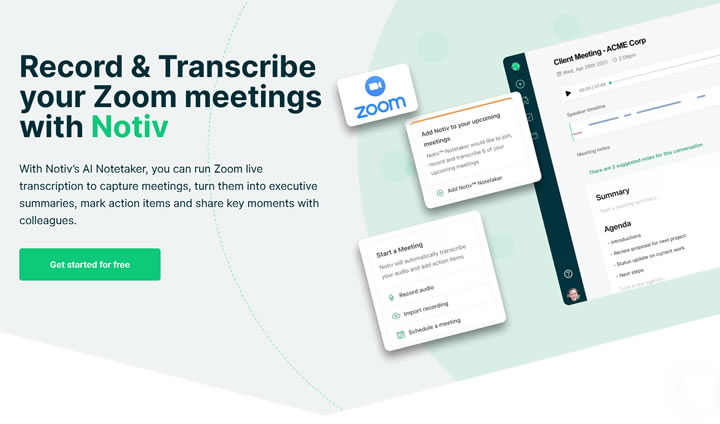
The main functions of Notiv
There are three core functions of Notiv AI-backed notetaking software:
Record: As you put your schedule in your Google or Office calendar, Notiv will automatically detect the particular meeting and decide to attend it. Your scheduled meeting will be saved by Notiv.
Then, when you are holding your meetings, Notiv automatically records everything that happens in Zoom Meetings.
Search, summarize and share: After the transcription ends, Notiv allows you to track the results of the meeting by searching through the transcript.
It automatically summarizes the decisions and action items. It can share the meeting attendees’ results so that all can collaborate and take the next actions. You can share the action items, which you can then convert to the tasks to get done.
Transcribed by: Notiv is mainly a transcription or notetaking software. When it runs in the background, it will transcribe all of your meetings in real-time. Since everything is captured by the software, you can trace back the conversations without having to pick up the paper and pen anymore.
Notiv will automatically join in the meetings and conduct its tasks as soon as it is turned on. It will record, transcribe and create comprehensive actions and tasks. The clients can also see the summaries at the end of the meetings. Besides Zoom, you can also integrate this buddy with others such as Google Meet, Microsoft Teams, WebEx, and many more.
The Notiv AI notetaker can run Zoom live transcription automatically. It can capture the whole meeting session. After that, it turns the meeting results into executive summaries. With this app, you can get more out of your meetings. Let the Notiv handle the recording while you can stay focused on your meetings.
Notiv won’t let you miss a single detail from your meetings.
How to Use Notiv for Zoom transcription
It is simple and easy to start Notiv to take note of the Zoom meetings. With these 3 simple steps, you will be able to record your meeting sessions in Zoom with Notiv.
The first step: Download and install the Notiv app. Notiv comes in free and paid versions. You can use its free version, but there are certain limitations that could prevent you from maximizing the results of transcriptions. We suggest you take the paid subscription so that you can unlock all the features.
- Install your Notiv app and you’re good to go.
- Add the meeting to your calendar.
If you’re using Google Calendar, all you have to do is add your meeting to it. Notiv will then detect the meeting and join with it.
Turn on Notiv: To activate Notiv, you will want to turn it on for the meeting. Go to Notiv, then hover to the Meetings page. Then you will be able to activate the recording feature.
Open your Zoom and have a nice meeting.
You can meet at the Zoom meetings as usual. From this, Notiv will start recording from the moment you start the meeting. It will automatically take notes for you so that you don’t have to use your paper and pen. Notiv, which runs in the background, records and creates an accurate transcription as you go through the meetings.
After the meeting, you will get the Zoom audio transcript with action items, highlights, and the summary. From there, you can review the meeting by seeing the highlights.
You can always search for the points that you are missing from the transcription. The video conference transcription will be much easier from now until then.
You can integrate Notiv with other solutions such as Google Calendar, Google Meet, Office Calendar, and so on.
Notiv works like your personal assistant. Not only will it sync with your calendar, but it will also give the meeting reminders to your participants.
After the meeting, you can easily isolate the particular parts of the meeting and share them with your colleagues and teammates.

