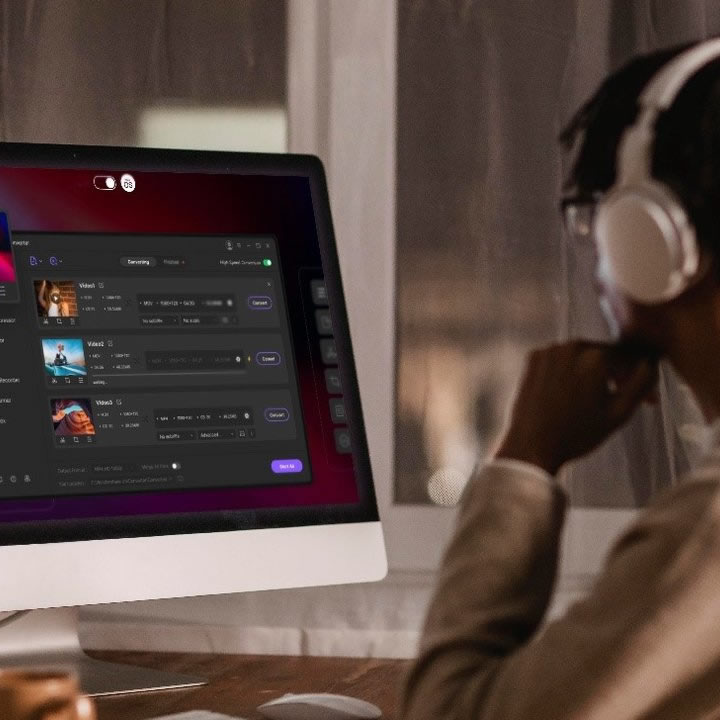Videos are being merged at the workplace in a creative industry. Additionally, people merge videos to make a slideshow of memories and wish someone a birthday. A merger tool should offer significant traits to make the process effortless.
For once, it should be able to merge audio and videos. The merging speed should be fast enough to enhance productivity and allow batch merging. Furthermore, it should support many formats and never compromise the quality in the process.
It will be workable if the merger app enables you to set the desired quality to control the work instances.
The article introduces Wondershare UniConverter to combine video clips. The procedure to merge videos using UniConverter would also be shared.
Basics of Wondershare UniConverter
Wondershare UniConverter is a workable video toolbox that exponentially brings ease to the workplace. From video compression to video conversion and recording video to playing it, UniConverter doesn’t leave you in a lurch. Moreover, there are add-on features that enhance your productivity.
You are free to trim your videos and remove the unwanted parts. More importantly, adding and removing watermarks has become a treat with Wondershare UniConverter. You can create customized subtitles so that the video can reach millions of people.
Similarly, one can merge multiple videos into one effortlessly. In short, you can count on this tool to handle all your problems related to video and audio.
How to Merge Videos Easily by Wondershare UniConverter?
The media industry works with audio and videos proficiently. It is the reason you have to combine video clips and audio. The section shall target Wondershare UniConverter and offer the procedure to merge multiple videos into one. Time to begin!
How to Merging Videos on Windows?
The user has to combine video clips for multiple reasons. For instance, creating a slideshow for a celebration or uploading the video on YouTube. The “how-to” videos, educational and cooking tutorials also work the best when merged to form one video.
The comprehensive procedure to merge multiple videos into one by UniConverter is as under:
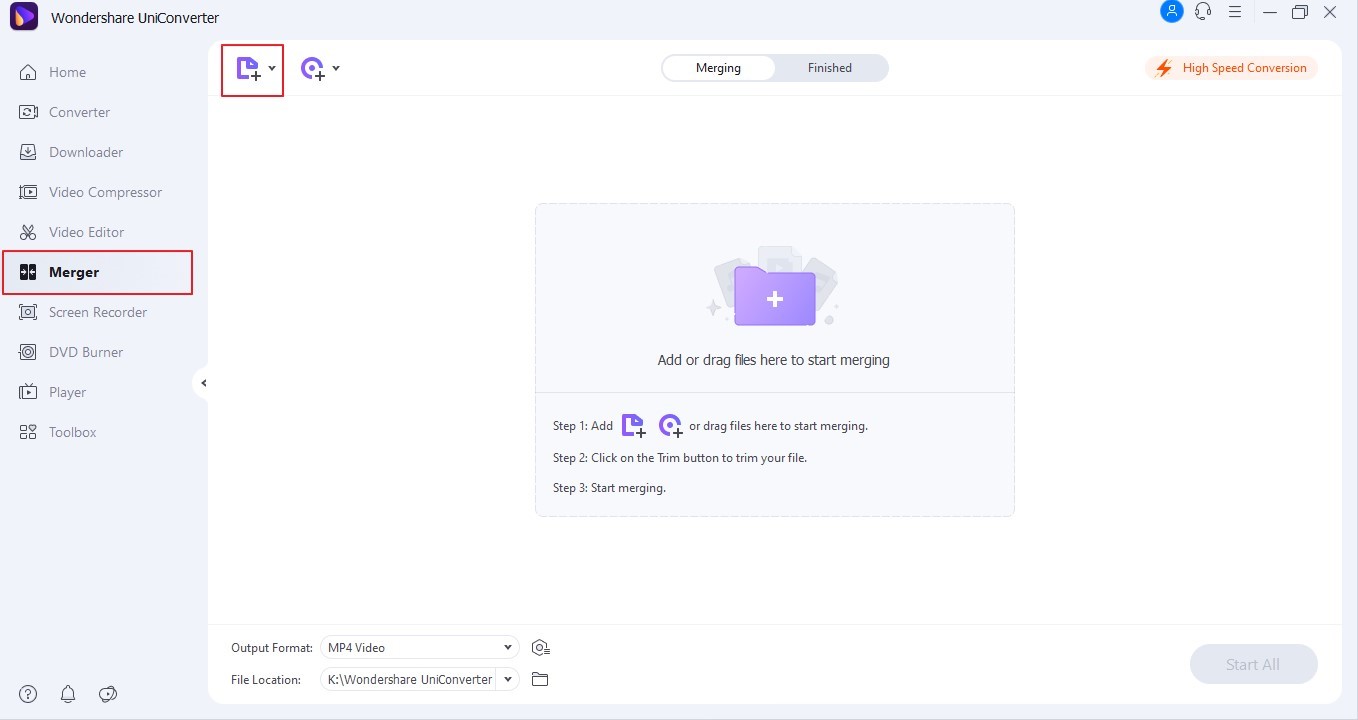
Step 1: Launching UniConverter – To begin, launch Wondershare UniConverter and click on “Merger” from your left panel. From there, click on the (+) sign to add the files that need to be merged.
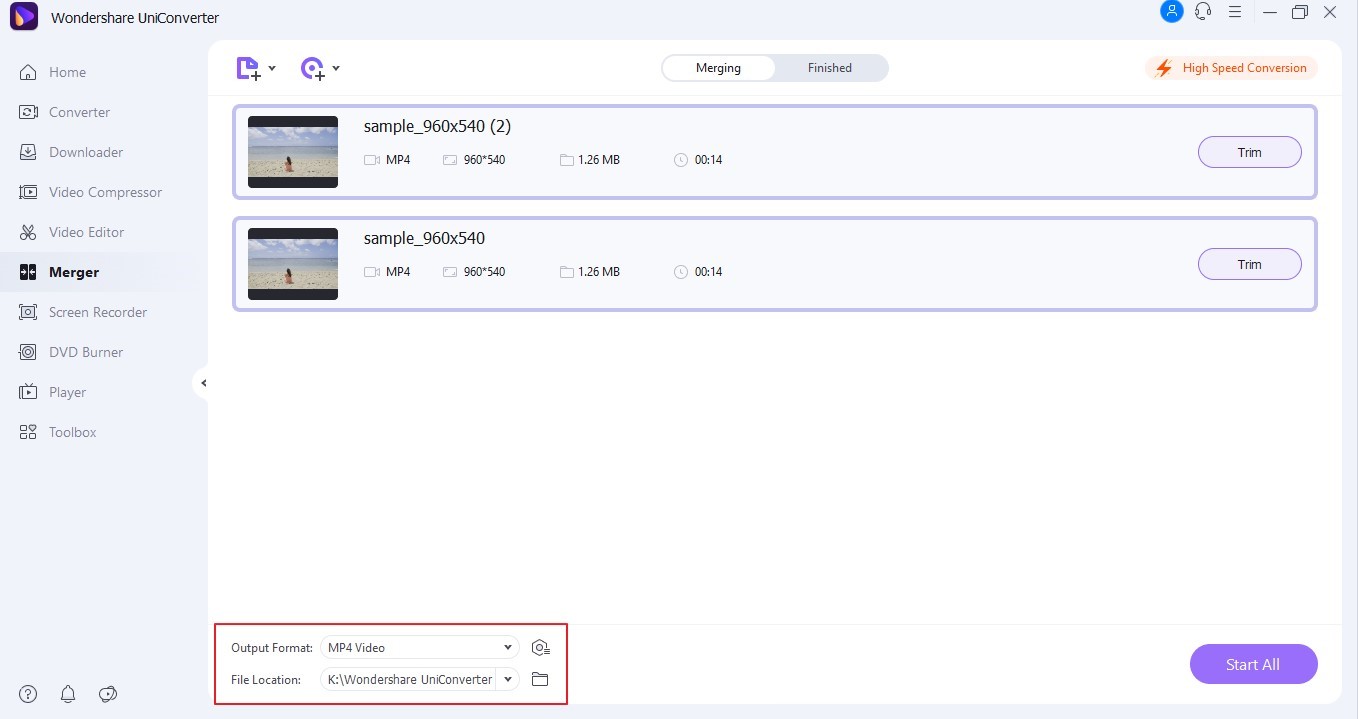
Step 2: Altering the Output Format and Location – Now, the user shall see the “Output Format” option at the bottom. Tap on it to choose the output and resolution. The user is free to change the output location as well.
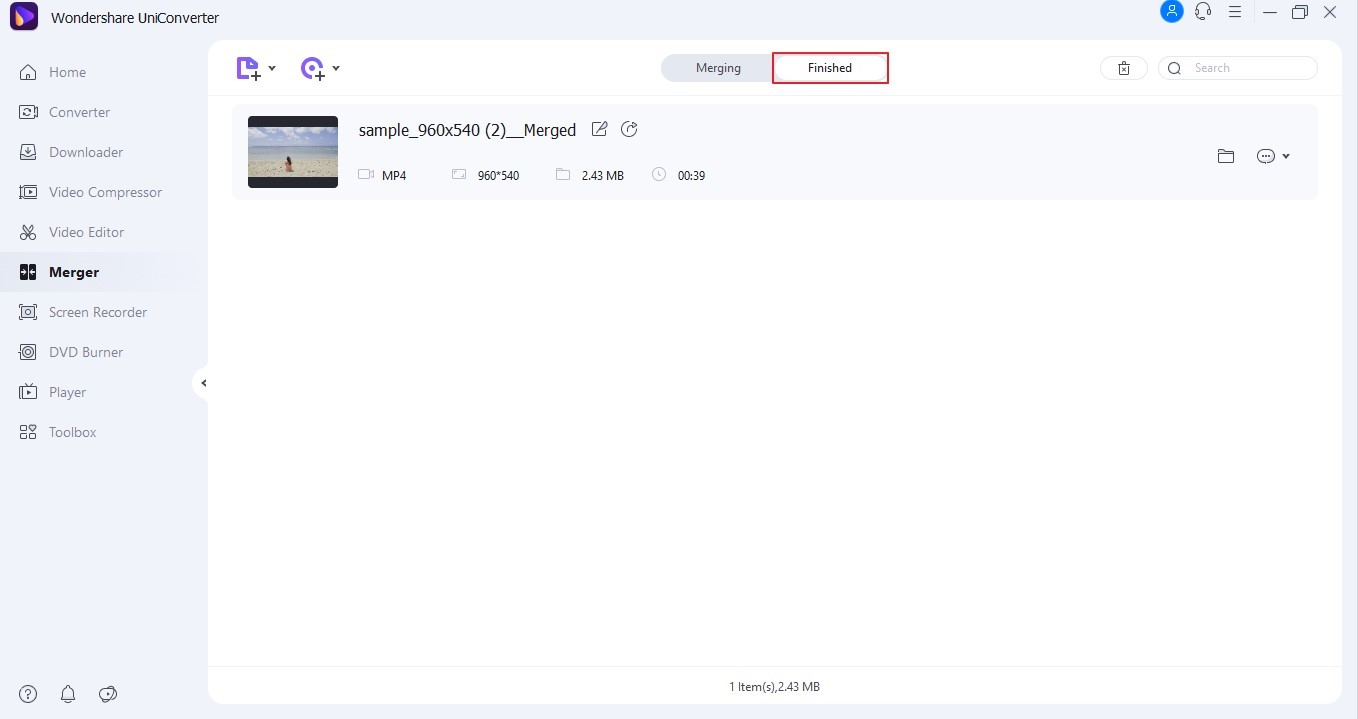
Step 3: Merging Process – Hit “Start All,” and the final merged video would be shown in the “Finished” tab and in the folder where you saved it.
How to Merge Audios Using UniConverter?
You have to merge audios if you are a musician. The singers like to record their audios and listen to them after they are merged. Similarly, most song lovers merge their favorite tunes and sound to have them in the loop and enjoy their time.
To merge audios using Wondershare UniConverter, the detailed step-by-step guide is as given below:
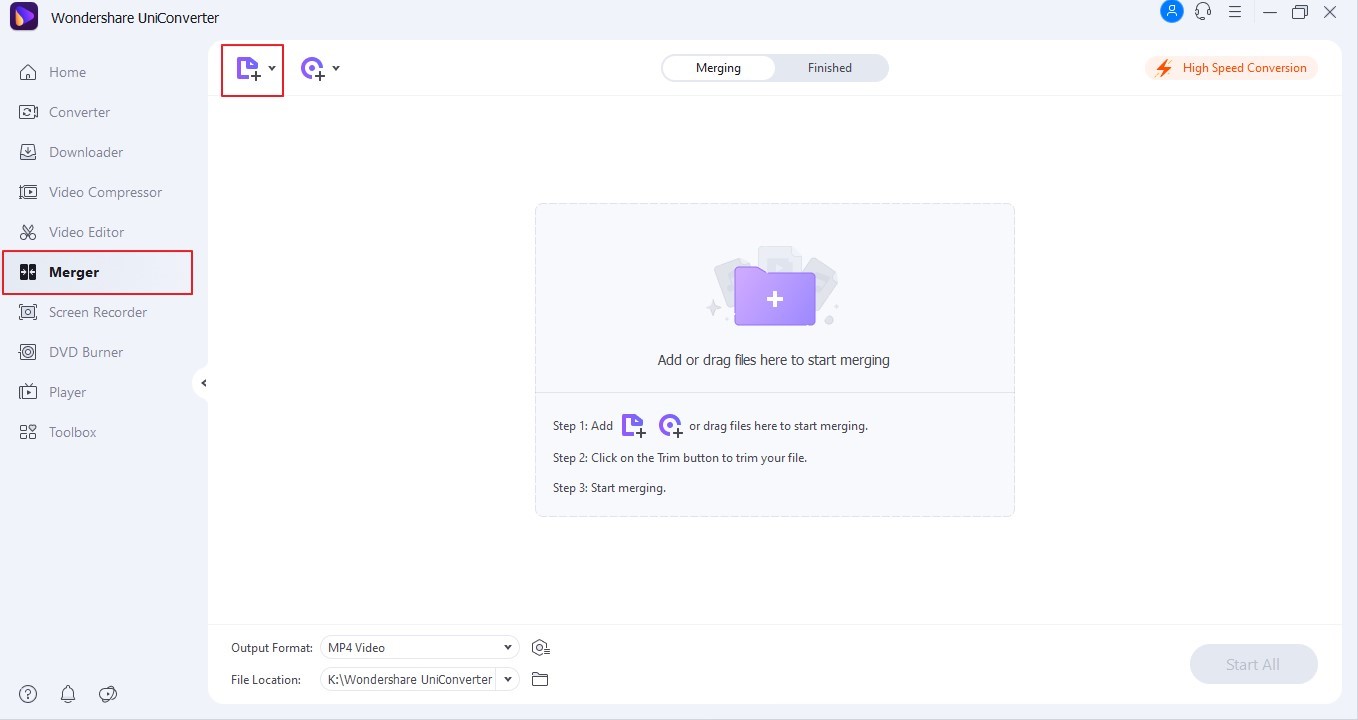
Step 1: Input the Targeted Audio Files – Open Wondershare UniConverter from your system. Navigate to the left panel of menus as the interface appears and hit “Merger.” Using the (+) icon, input the targeted audio files.
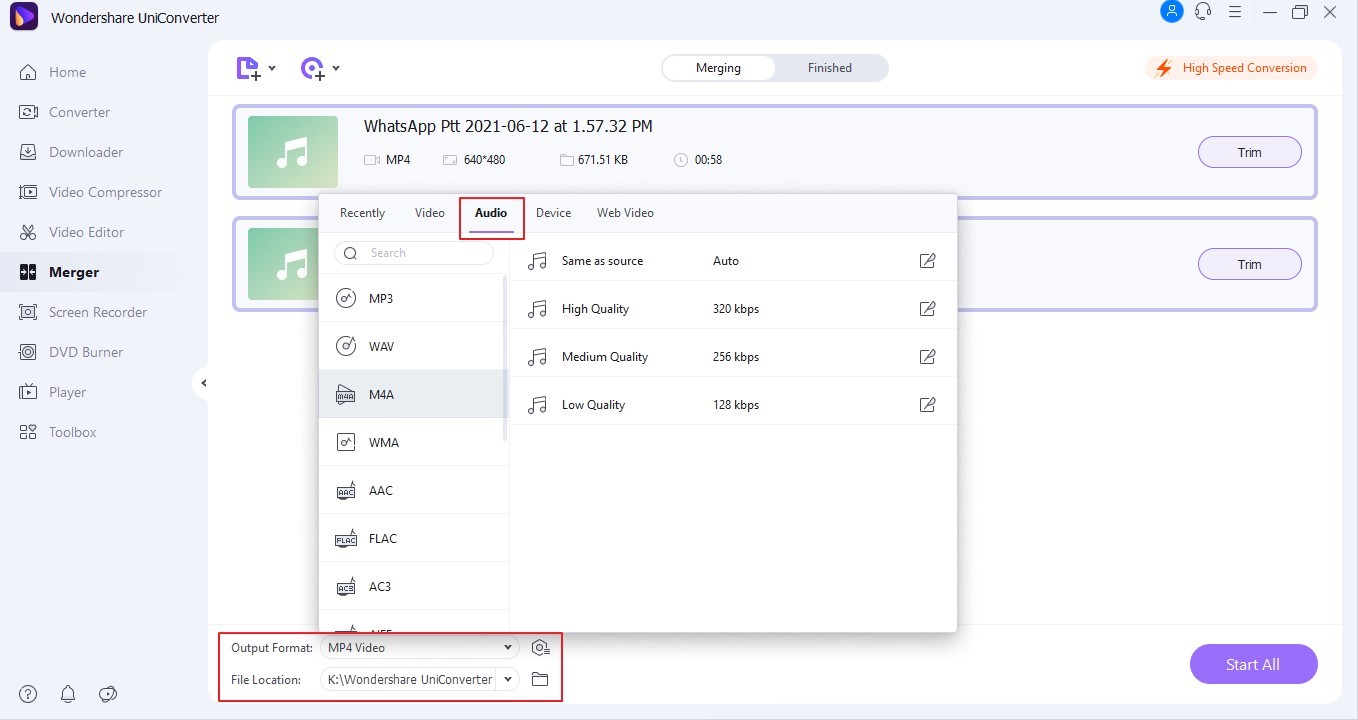
Step 2: Changing the Settings – Now, change the output format of your final merged audio. Click on “Audio” and pick the format and the quality. The file location can also be changed as the user deems necessary.
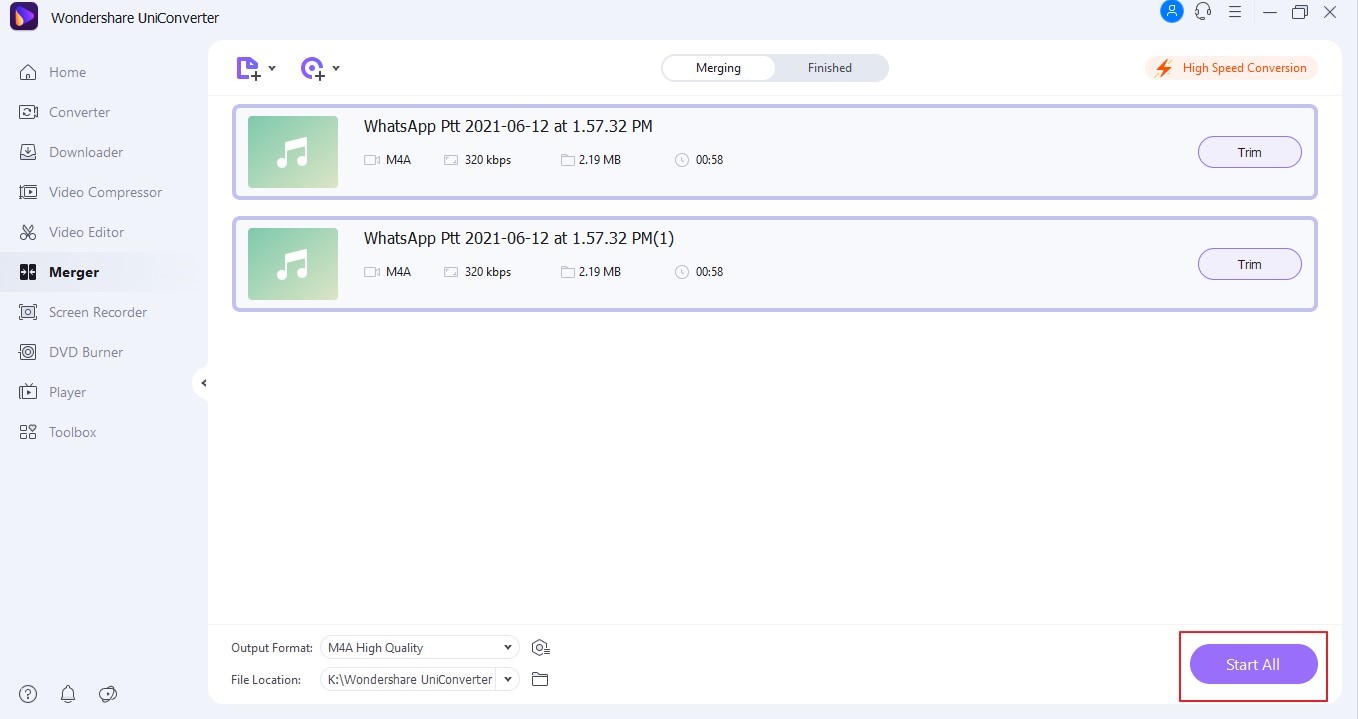
Step 3: Merging the Audios – Tap on the “Start All” button and find the saved audio file in your system. The “Finished” tab also shows the recently merged audio.
How to Merge Videos Using Online UniConverter?
An online merger and editor also do wonders for a professional always on the road. The user requires an online merger so that it can be accessed from a smartphone. It accelerates the process as you do not have to log in or use a laptop.
It looks effortless to merge multiple videos into one via an online tool.
If you are not familiar with how online UniConverter operates as the online merger tool, follow our lead.
- Step 1: Visiting the Online UniConverter – Visit your browser and launch an online UniConverter. Click on “Merge Video” from the list of tools. The new window appears with the “Choose Files” option. Input the targeted video files.
- Step 2: Altering the Settings – You can rearrange the clips to see them in the merged video. The right-side menu shows multiple options. The settings include changing the output format, cropping option, and the ratio of the video.
- Step 3: Downloading the Video – After you are done, click on “Merge.” Another window opens to download the video and save it in the system.
How to Merge Videos on Mac Using UniConverter?
If you are a Mac user, it is essential to have a tool that takes complete responsibility for merging the videos. The video merger should be compatible with many versions of Mac so that there are no complications.
Follow the steps below to combine video clips by using Wondershare UniConverter:
- Step 1: Input the Video – The first step is to open the Wondershare UniConverter from your Mac computer. Hit “Merge” from the left panel menu as the interface launches. Now, the user is suggested to input the desired files by clicking on the (+) icon.
- Step 2: Change the Format – The videos will appear on the interface. Change the output format and resolution for your video. The user can also alter the final location of the video.
- Step 3: Merging Process – Click on “Start All,” and you are done with the process. Find the saved video in the “Finished” tab.
Merits of Using Wondershare UniConverter
While we are on the workability of Wondershare UniConverter, it is important to discuss the pros it brings to the table. The section introduces some of the impeccable advantages of using UniConverter. Let us find out.
High-Quality Output – UniConverter ensures high-quality output for the merged videos. The quality is maintained if you are a Windows or a Mac user. The online UniConverter also offers great results.
The HD quality means that you can upload the video on YouTube or other social media networking websites and get good outcomes.
Basic Editing Functions – The basic editing functions of Wondershare UniConverter are exemplary. You can trim, cut, merge, add subtitles, and make necessary edits effortlessly. Moreover, the tool offers impeccable services for adding and removing backgrounds, watermarks, and intro and outros.
Multi-Format Support – If you use UniConverter, you do not have to think about the formats. The software supports more than 1000 audio and video formats making it workable for almost everyone. The formats include MP4, MOV, MP3, WAV, and more.
Faster Conversion Speed – As far as the conversion speed of UniConverter is concerned, it brings a 90x accelerated process to the workplace. The feature is powered by industry-leading APEXTRANS technology, which converts the video without quality loss.
Videos Downloader – The user can find Wondershare UniConverter on their beck and call to download the online videos in seconds. More than 10,000 online websites allow you to download the videos and access them offline from your device.
You can also record the video from YouTube by choosing the screen recording or a targeted window.
Supporting Different Operating Systems – The most promising trait of Wondershare UniConverter is its ability to support a wide range of operating systems. The application is compatible with Windows 10/8/7/XP/Vista. Moreover, all Mac versions can use the tool flawlessly. UniConverter also supports the Mac M1 chip.
The online UniConverter doesn’t mind launching the site from any system, browser, or device.
Wrapping Up
With 2022 just around the corner, it has become mandatory to use the tools that make our life progressive and productive. Wondershare UniConverter is such a tool that allows an effortless way to combine video clips.
The article discussed six pros of incorporating the usage of this impeccable software in your life. We hope that you get into the new year with a great application by your side.