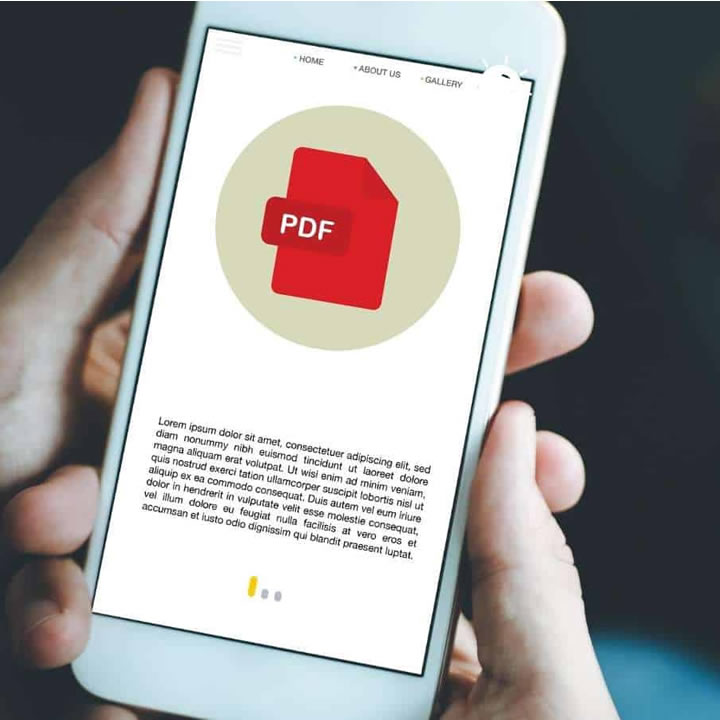Editing PDF on an iPhone is not a thing that seems to be common, mainly because PDFs are already challenging to edit. Making changes in PDF files is not as easy as Word or Google Docs.
You’re required to have an advanced edit PDF tool that enables you to edit your files perfectly.
A fantastic tool such as PDFelement for iOS should be your top choice for editing PDF files on your iPhone. In this article, we’ll discuss the free PDF editor, PDFelement for iOS, which comes in handy for editing PDFs on your iPhone.
PDFelement for iOS – A Great Productivity Tool for Managing PDFs on iPhone
Wondershare offers a fabulous app that facilitates users like you to edit their essential PDF files directly on their iPhones. PDFelement for iOS comes with an aesthetic and eye-catching interface that can be maneuvered easily.
Not only does this excellent PDF editor saves your time, but it also offers some exciting features which give you a smooth editing experience. You can edit text and images and even convert the PDF file afterward to your choice of format.
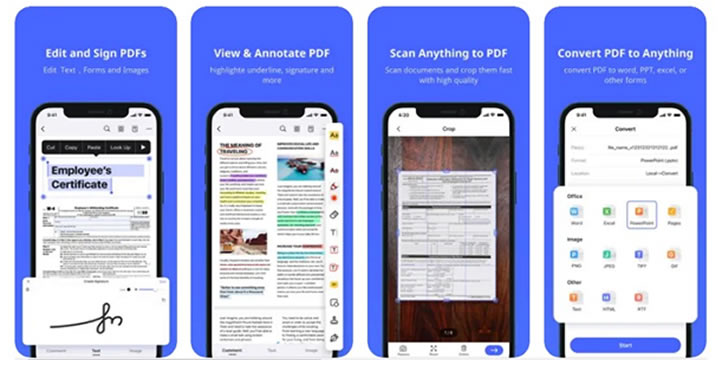
PDFelement for iOS provides various ways of storing files, such as saving edited PDFs on iCloud or on Document Cloud which lets you access the files from any device via PDFelement.
This editing tool enables you to import files from various sources such as Google Drive, iCloud, or even your computer without any confusing procedure.
Along with its innovative interface, PDFelement for iOS lets you organize your edited PDF files in a number of folders, so you can look up any file from the search bar without wasting time.
Moreover, it has an auto-save feature that saves your edited files automatically on the spot.
The Highlighting Features That Makes PDFelement for iOS Special for Users
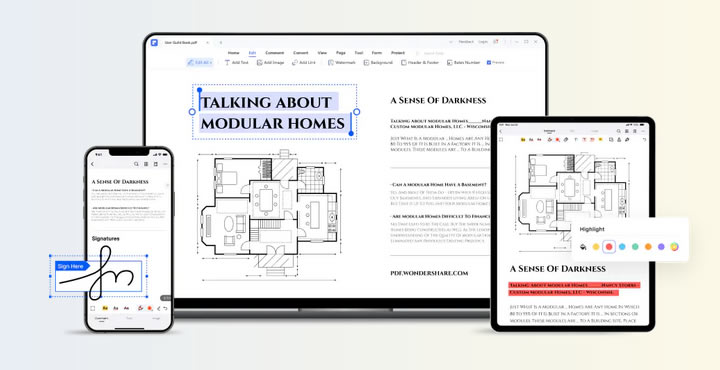
Let’s discuss a few highlighted features which make PDFelement for iOS the top contender for PDF editor. Are you ready?
1. Annotate PDF Files
What if you want to access an important PDF file immediately to make some changes and don’t have your laptop with you? This is why PDFelement for iOS offers a unique editing platform for iPhone users so they can edit PDFs on their phones.
With this PDF editor, you can annotate the text or an overall PDF by highlighting, underlining, drawing, adding comment bars, different shapes, and so on. It lets you add stamps from the given options, or you can even customize your stamp.
You can also sign multiple PDFs with its signature tool because it will save your signature permanently and you can use that on any PDF anytime. After making essential annotations, PDFelement for iOS saves the edited PDF automatically.
So now, with this tool, annotate PDF files directly from your phone right away.
2. Convert PDF Files
Unlike the usual PDF editors, PDFelement for iOS not only provides a top editing feature but provides a fantastic PDF converting feature as well. It enables users to convert the editing PDF file to various popularly used PDF formats such as Word, Excel, PowerPoint, Pages, PNG, JPFG, TIFF, GIF, HTML, RTF, and Text.
After converting the PDF files to your preferred format, PDFelement for iOS will save the converted file(s) to the specific converted folder within the app, which you can access anytime.
Many platforms require a specific type of PDF format. Thanks to PDFelement for iOS, you can now not only edit but also convert your PDF files to your preferred format from your iPhone. Awesome, right?
3. PDF Optimizer
Another exciting feature PDFelement for iOS offers to its users is the PDF optimizer. Now, you can compress the PDF file according to your need. Easily compress the file by choosing the compressed quality you want from Max, High, Medium, Low, or Lowest. Easy, right?
It also displays the file size according to the quality, so you can easily select the one that fits best with your requirement.
You can also rename the file while compromising the quality of the PDF file. So, no need to install a separate file compressing application anymore as PDFelement for iOS is at your service.
4. Create PDFs Flawlessly
PDFelement for iOS gives you unlimited access to edit and create a new PDF file from scratch. This fantastic feature offers multiple options by which you can create a new PDF. You can create from your iPhone Files, Photos, or can even create a blank PDF.
You can scan pictures you want to make a PDF of by clicking photos of them and then making a proper PDF file.
It lets you edit the photos before moving further so you can crop the unwanted parts from the photos. These features make PDFelement time efficient by which you can not only edit but can even create your own PDF file directly on your iPhone.
How to Edit Text with Wondershare PDFelement for iOS?
Now that we’ve highlighted some of the main features of the PDFelement for iOS, we can move forward with the short tutorial. In this quick guide, we’ll guide you on how you can edit text with the PDFelement for iOS:
Step 1: Import your PDF File
Firstly, download PDFelement for iOS application from the App Store. Once downloaded, launch it on your iPhone. Now, tap on the + icon from the bottom right side of the screen to import the PDF file from Files.
After opening the file, now access the “Text” tool from the bottom of the screen.
Step 2: Edit the PDF Text
Once you tap the “Text” tool, the text will become accessible to edit. Tap on the text you want to make changes in and now press the “Edit” option from the small bar above the text to edit. You can change the font, alignment, color, size, or even type or erase the text.
Moreover, you can edit the text to bold, italic, or underline it.
Step 3: Complete the Editing Process
After making edits to the text, PDFelement for iOS will auto-save the edited PDF automatically. Now edit your files quickly with this excellent free PDF editor.
Conclusion
Wondershare PDFelement for iOS offers some fantastic features which are not easily available in every other PDF editor. This impressive free PDF editor lets you perform various functions, such as editing, converting, or even compressing the PDF in a few minutes.
If you want to enhance your iPhone’s productivity, go to the App Store and download PDFelement. It will help you in all your office and school tasks even if you are a student.