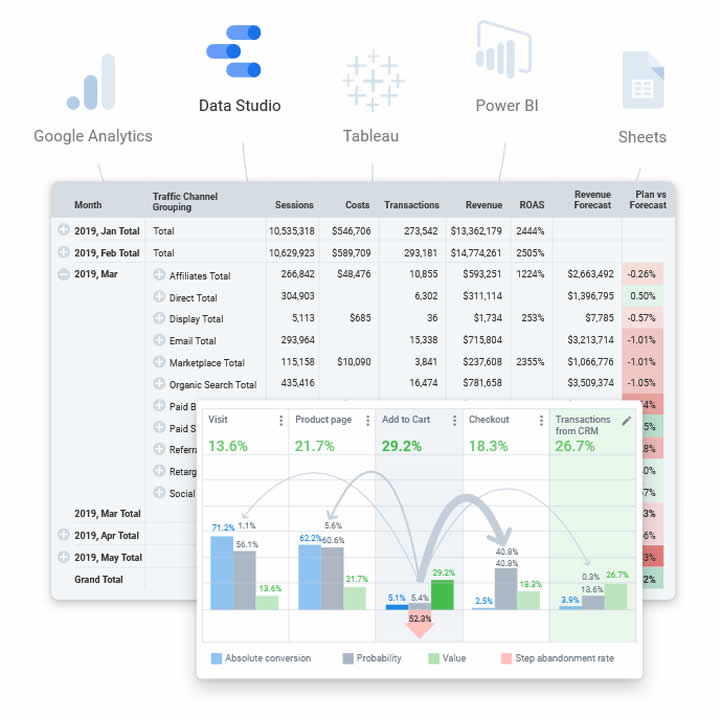Is there’s a straightforward course of action to take to safely transfer the information you gathered and sorted between Google Cloud’s products, specifically from Sheets to Big Query? Let’s find out! You can always follow this link – https://www.owox.com/blog/use-cases/BigQuery-sheets-connector/to find the details about the transfer process. In this article, we’ll explore the same topic in a more laid-back way.
Let’s start with Google Sheets
Free, cloud-based Microsoft Excel Alternative, Google Sheets is one of the most well-known tools online. Organize your data, implement different actions and formulas, but most importantly – work you’re your information organized in Sheets remotely, from any place, time, or device. And of course, you can always collaborate with your team over projects and data, leave reviews and comments. But there comes the time when its functions become limited.
Once your team starts to grow, your spreadsheet becomes the hub for multiple data sources. Thus, the free functionality of Google’s service becomes limited. To achieve the full capability to perform the data analysis, you’ll need to set up a mechanism for moving the information from your working environment to a data warehouse.
Why do you need Big Query’s Services?
Enterprises use data warehouses to store and analyze incoming statistics and figures from their clients and transactions. Big Query, for example, can instantly generate reports about your data by any metric you choose.
This platform seems like an obvious choice for marketers and advertisers, thanks to its seamless integration with Google’s other services. Analytics, Ads, and Sheets are all natively allowing data transfer from one service to another. Big Query can generate the reports you need based on the data from each Google product. Besides, it works fast, cloud-based, implements AI algorithms and provides instant and round the clock support.
Moving the data from one service to another
Yet, to effectively use the statistic you gathered, you’ll need to array it in an easy-to-use form. The transfer from Sheets to any other service can be managed once you collect it and combine everything into a supported format. OWOX Bi can help you with that. It’s safe, which is ensured by only using Google APIs, moves the data from any service you need to the one you are required to use (including the ones mentioned above), and allows you to build convenient and clear graphs! Besides, it is free and can be used to update your information by any schedule you set up and receive reports daily or at any other regularity.
Transferring the data from between the services with OWOX BI
All you have to do to ease up your data manipulation is to install the OWOX BI add-on to Chrome. Then, launch your sheet, go to the add-on menu, and choose any option you need. You’ll be asked to provide access, and once you do, manually select the values you need to transfer and put in data types according to your needs. Hit Upload Data, and the process is complete!
Data connector for Enterprise Users
In case you have purchased the paid package to use with Google’s products, you can use Connected Sheets – a built-in tool to convey the reports. This function allows you to conduct deep research regarding your data with a range of intuitive instruments.
Can I upload my data from Big Query to Sheets?
Absolutely! With the OWOX BI Big Query add-on, you can set up an automatic upload process for any and all information you store in your Sheets.
To make a new one, though, you’ll be required to go through the list of ones you’ve already generated and hit the Add new query line. Describe the intent, then add other parameters you require, like categories and time tables, and run the application. The process is complete, and you can find your results in Google Sheets. Now you can configure and visualize your data for analysis.
And how to export reports automatically?
One other thing OWOX BI can be used is to set the frequency you want to see the reports appear. It won’t require any extra steps on your part. Simply open your report like described above and click Schedule. Select and set up the frequency you want reports from Big Query to generate, and whenever one is completed, you’ll receive the notification at your email.