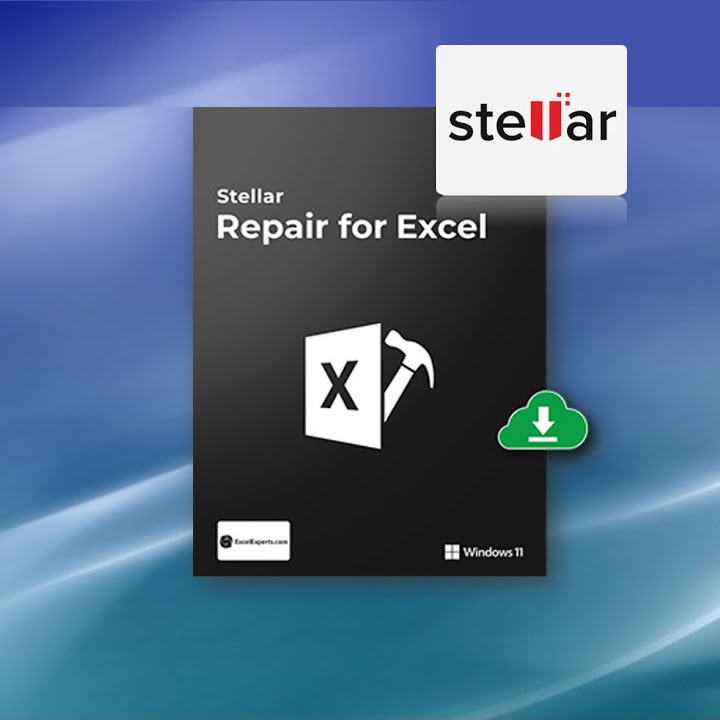Excel is one of the most highly used software in the world. However, sometimes users feel the issue with excel when the file is inaccessible and extensions are not working properly. It is the situation where Stellar Repair for Excel comes in the scenario.
Stellar Repair for Excel deals with corrupt or inaccessible excel files.
Let’s learn how the software works. Go through this article, and we have discussed in detail the software.
Stellar Repair for Excel Overview
Stellar Repair for Excel is a repair software that deals with large-sized Excel file corruption and resolves all corruption errors.
Microsoft Excel failed to function correctly due to some firewall attack, furthermore function failure or excel file content is unreadable that can be fixed with the help of this software.
Stellar Repair software checks all the selected Excel documents and recovers all objects like tables, charts, conditional formatting rules, and properties of the worksheet.
Features of Stellar Repair for Excel
Some of the key features that one can get using this software are mentioned below:
Latest and improved Graphical User Interface (GUI)
- Support MS Excel extensions in any format
- Various DPI support
- Fit for pivot tables
- Fix and retrieve user-defined charts
- Fix issues with a chart sheet
- Fix issues with chart formatting
- Fix issues with cells
- Fix issues with images, formulas, and charts in Excel
- Fix issues with rows and columns
- Repair the corrupted files and folders from MS Excel
System Requirements for Stellar Repair for Excel
If you want to install this software on your device, then the following things are required:
- It is compatible with Intel-compatible (x86, x64)
- It required window 7 or above
- It required 8 GB storage or a minimum of 4 GB of storage
- It required 250 MB of free space on the hard disk
- It is compatible with MS Excel version 2000 and above
Installation Process
In order to use the application, you must first download it to your system. Before the download begins, you must ensure that all of the requirements listed above are met. This will ensure that there are no problems throughout the installation and download process.
- Click here to go to the Stellar official website
- Locate and hit the “Free Download” button.
- When the download is complete after some time, then click on the file to open it.
- A ‘User Control Access’ access will be open, just click on the ‘Yes’ and proceed to the installation of the software.
- After successful installation, the software will automatically launch.
Repair Excel Files using Stellar Repair for Excel
As I mentioned earlier, this software is developed for fixing the issues with excel files that cause failure functioning of the file in excel. You can select any excel file using this software by following the method given here:
By clicking on the “Browse” option, you can select the corrupt Excel file that you want to By clicking the “Browse” button you can locate the file on your computer and select it from a list of all available ones Excel files.
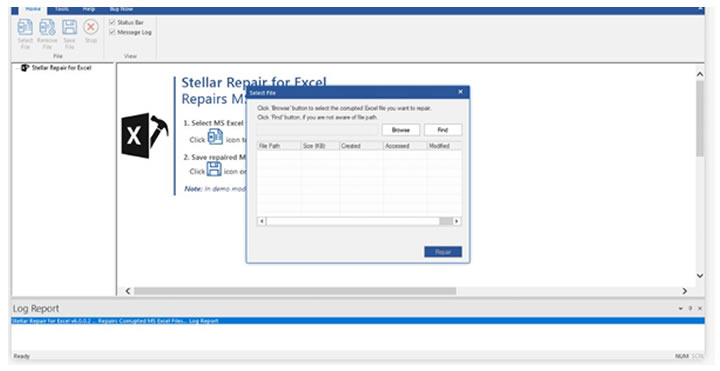
After selecting the Excel file to fix; The last step is to click on the “Repair”
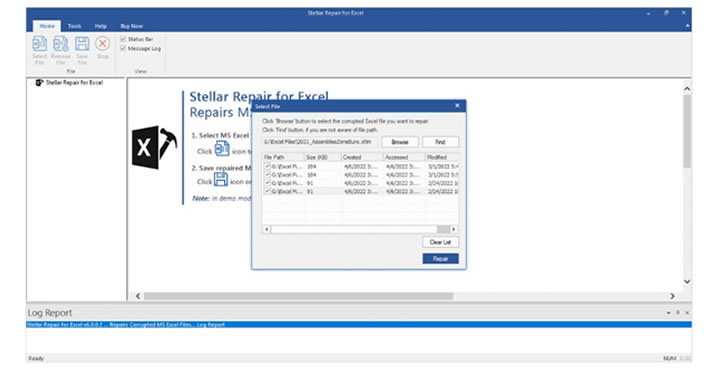
The process starts immediately when you click the “Repair” button. In the Log Report area, you can track the progress of the file repair and the current status.
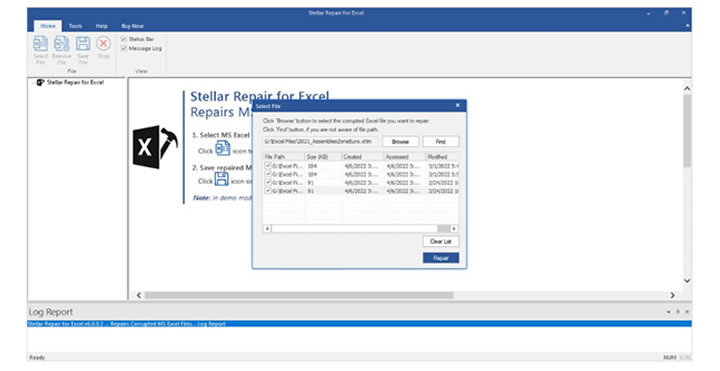
After that, you can save the repaired file to the desired location.
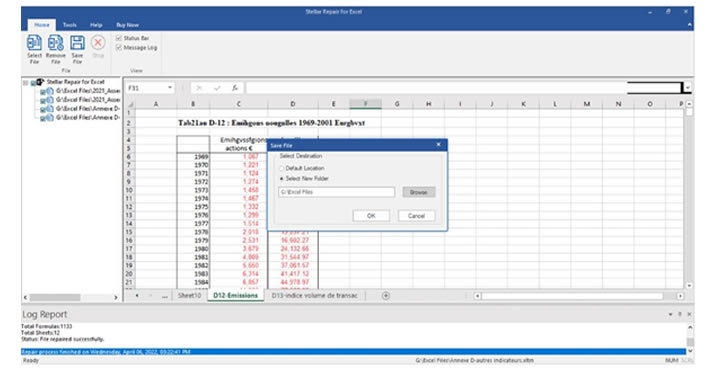
Activation Process for Stellar Repair for Excel
The trial version is free, but it does not allow users to save the repaired file. To save the repaired file, you must buy and activate the software on your device. You can easily activate this software by following the method provided here:
- Launch the software.
- Hit the “Activation” key on the “Buy Now” tab.
- A window will appear on your screen that will provide you with three options, Activate, Cancel, and get it now.
- If you need to get an “activation code,” then hit the “Get it now” key to go on the platform to buy the product.
- When you have purchased the software then, an “Activation Code” will provide to you.
- Enter the received activation code in the activation dialogue box
- After giving the activation code, hit the “Activate” key
- The system will take some time to authenticate your verification code
- When the verification code will verify, the software will be activated on your device.
- When you have done the activation successfully, a notification will appear on your screen.
- Hit the “OK” key to start the program and use the software to repair issues with MS Excel.
Update Stellar Repair for Excel
It is necessary to keep the software updated because it can work well when updated. In addition, updates can provide new features and enhance the software’s working. If you want to update the software, then you have two options that are given below:
Final Words
If you are facing any similar issues with Excel, use a Stellar Repair tool to repair corrupt excel file. Stellar Repair for Excel has been developed to fix the problems with MS Excel software. You can get a trial and paid version of this software on their official website.